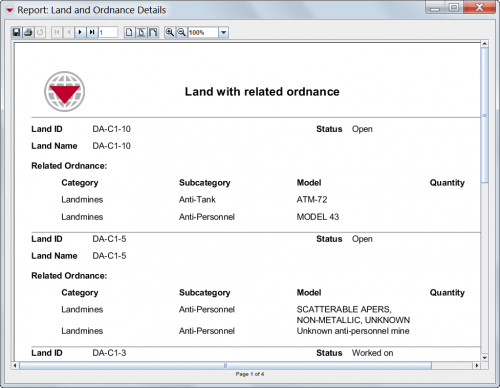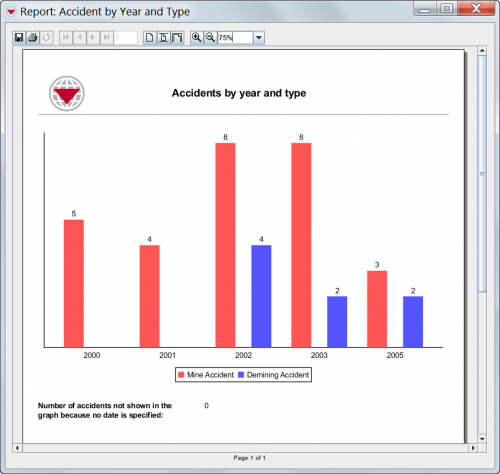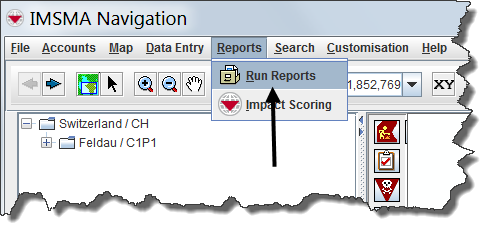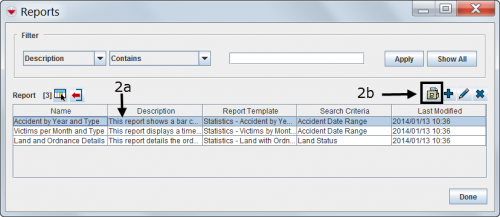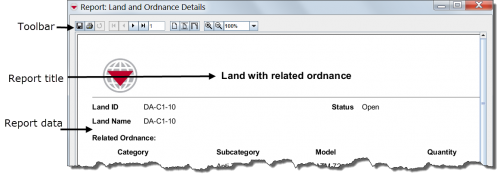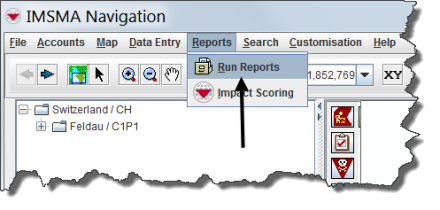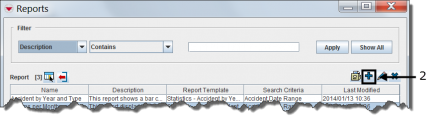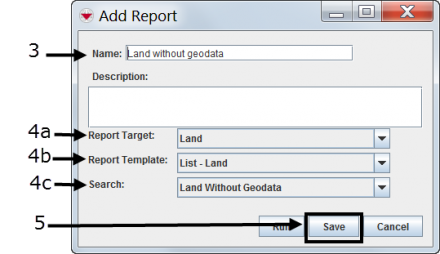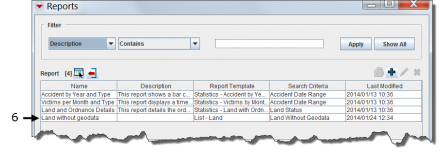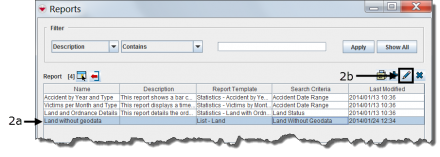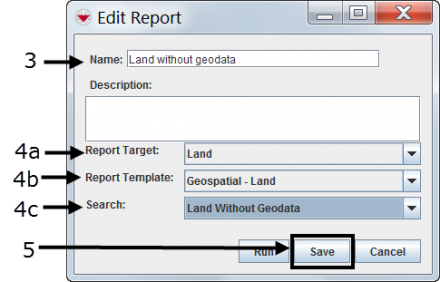Difference between revisions of "Producing Reports Using IMSMANG"
| Line 1: | Line 1: | ||
| − | {{Reference guide header|A report presents your data in a specified format and layout. You can design the report template that you want [[Use | + | {{Reference guide header|A report presents your data in a specified format and layout. You can design the report template that you want [[Use iReport|using the iReport Designer]] integrated into {{IMSMANG}}. It can then be printed or produced in PDF format. Starting from {{IMSMANG}} v6.0, the printing from inside {{IMSMANG}} is also implemented via iReport. |
A report is designed to run on your dataset by selecting a target category such as land, activities or organisations. A report target can be narrowed to a saved search. | A report is designed to run on your dataset by selecting a target category such as land, activities or organisations. A report target can be narrowed to a saved search. | ||
Revision as of 14:07, 13 November 2015
A report is designed to run on your dataset by selecting a target category such as land, activities or organisations. A report target can be narrowed to a saved search.
Frequently used reports can be saved. Saved reports will always use the current data when they are launched. You can access your saved reports from the IMSMA Navigation window menu bar for Reports.
| How To |
|---|
Overview
IMSMANG and iReport are interacting in two ways. First, the iReport application is part of IMSMANG and can be started from the IMSMA Tray Launcher. Second, report templates created in iReport can be imported into IMSMANG, allowing then to produce reports on IMSMA data, from inside the application. Additionally, the IMSMA saved searches functionality can be used to narrow down the data presented in a report. Two steps are required for producing a report from IMSMANG:
Importance of Report Templates for Printing from IMSMANG
Report Examples
Running a Saved Report
Looking at the Report Results
If you see this message it means that no data exists for this report.
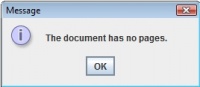
Adding a Saved Report with a Saved Search
- Choose Reports > Run Reports
- In the Reports window, click
 .
. - Enter the report name in the Name field.
- Choose a report target, report template and search from the drop-down lists.
- Click Save.
- Verify that the report has been added to the Reports window.
Editing an Existing Report with a Saved Search
- Reports > Run Reports
- Select the report you want to edit and click
 .
. - Edit the report name in the Name field, if desired.
- Edit the report target, report template and search from the drop-down lists, if desired.
- Click Save.
- Verify that the report has been saved to the Reports window.