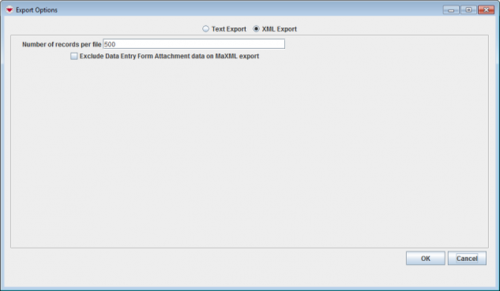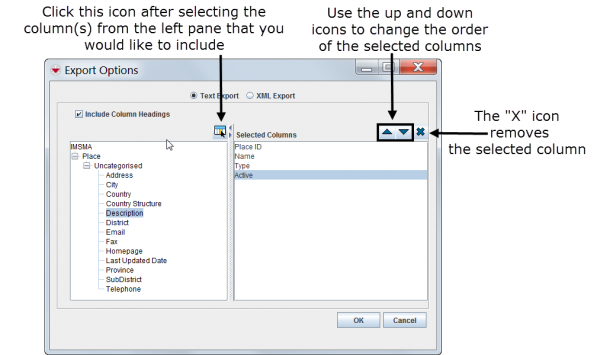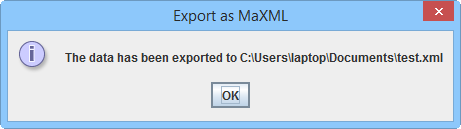Difference between revisions of "Export Search Result"
From IMSMA Wiki
| Line 3: | Line 3: | ||
*''Text Export'' – exports to a file in CSV format. This comma separated file may be opened with e.g. Excel. | *''Text Export'' – exports to a file in CSV format. This comma separated file may be opened with e.g. Excel. | ||
| − | {{Note | The file format CSV | + | {{Note | The file format CSV has its limitations. For example: |
* non-Latin characters are not supported | * non-Latin characters are not supported | ||
* data like ''1-10'' (beneficiaries) may be interpreted in Excel as '1st October''. | * data like ''1-10'' (beneficiaries) may be interpreted in Excel as '1st October''. | ||
Revision as of 14:06, 24 March 2015
Depending on your Search Target, then search result may be exported in two different formats:
- XML Export – exports to a file in XML format.
- Text Export – exports to a file in CSV format. This comma separated file may be opened with e.g. Excel.
To Export data from the selected row(s) to a file:
- Select the row(s) that you would like to export to a file. If you do not select any row(s) all rows will be exported.
- Click the
 button.
button. - The Export Options window displays.
Export Options Window
- If you select the Text Export option, you can select the columns that you would like to include in the export file.
Export Options Window – Text Export
- Click the OK button.
- Specify the directory to which you would like to export the file and the name of the file.
- Click the Save button.
- The Export finished window displays.
- Click the OK button.
Export confirmation window
| ||||||||||||||||