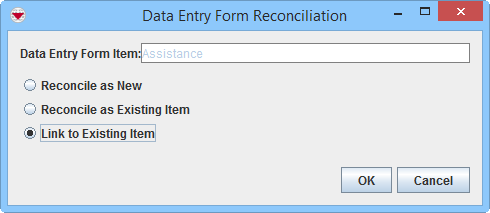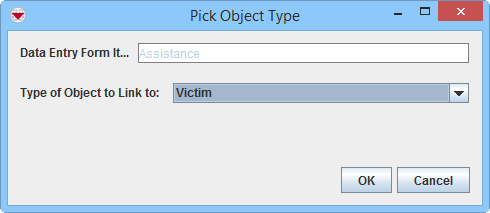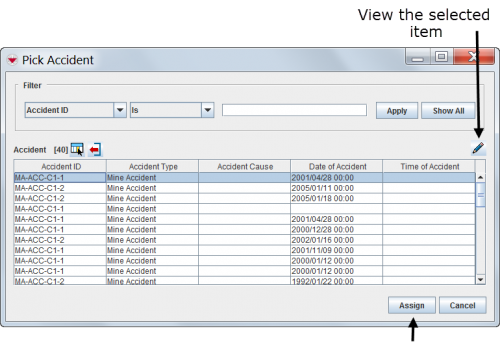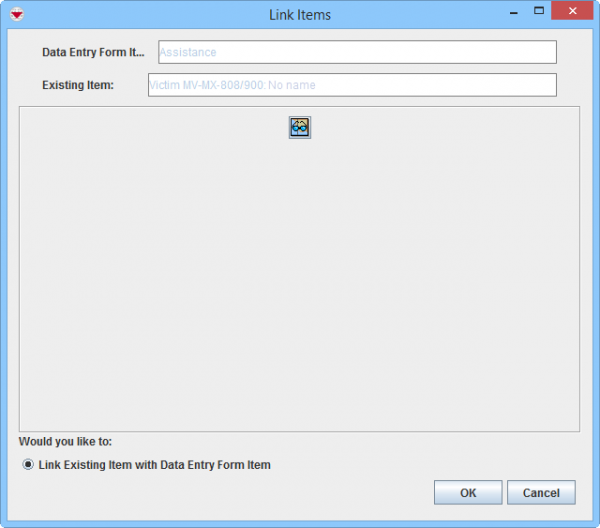Difference between revisions of "Link to Existing Item"
From IMSMA Wiki
m (Dionysia moved page Reconcile by Linking to an Existing Item Record to Link to Existing Item without leaving a redirect) |
|
(No difference)
| |
Revision as of 19:22, 23 March 2015
Reconciliation Tab
To link an item to another item:
- From the Reconciliation tab of the Data Entry Form Editor window, select the row associated with the item record you would like to reconcile.
- Click the
 button.
button. - Select the Link to Existing Item option.
- Click the OK button.
- The Pick Object Type window displays.
- Select the type of the existing item record from the Type of Object to Link to drop-down menu.
- Click the OK button.
- The Pick Item window displays. The table is not populated with any rows until you have applied a filter.
- Click the row for the item record that you would like to Link to. You may view the Summary window of an item clicking on the
 icon.
icon. - Click the Assign button.
- The Link Items window displays.
- If it is appropriate to verify that it is the correct existing item that you are linking to by using map preview, click the
 button to activate the Map preview.
button to activate the Map preview. - Click the OK button.
- The Reconciliation Tab in the Data Entry Form is updated.
- Repeat the above steps to Link to another existing item.
- Save, Submit or Approve the Data Entry Form.
Reconciliation Options
Pick Object Type Window
| |
Item are not normally Linked to Locations. |
Pick Item Window
Link Items Window
| |
More functions have been added to the Preview window. It amongst other things possible to add labels. It is also possible to change the order of the themes. |
Reconciliation Tab Link Action
| |
If you would like to remove the link before you have approved, select the row and click the |
For more information on how to do data entry, see Use the Data Entry Form Editor Window.
| |||||||||||||||||||||