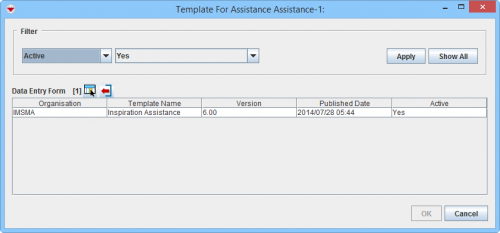Difference between revisions of "Update from Summary Window"
From IMSMA Wiki
| Line 34: | Line 34: | ||
</ol> | </ol> | ||
{{Warning | The updating Data Entry Form's Date of information must be a later date than the Data Entry Form(s) that created the data since the calculation of the Summary item(s) are based on Date of Information. When the date is earlier or the same, no change of the Summary items occur.}} | {{Warning | The updating Data Entry Form's Date of information must be a later date than the Data Entry Form(s) that created the data since the calculation of the Summary item(s) are based on Date of Information. When the date is earlier or the same, no change of the Summary items occur.}} | ||
| − | + | {{New_6.0 | This Action was introduced in version 6.0.}} | |
{{NavBox HowTo Reconcile and Approve}} | {{NavBox HowTo Reconcile and Approve}} | ||
[[Category:COO]] | [[Category:COO]] | ||
Revision as of 23:17, 11 March 2015
Summary window toolbar
The Update feature lets you revise data that has already been approved (and included in the Data Entry Form template that you choose to use). It opens a fully populate Data Entry Form with the Approved data, which provides an overview of the current approved data for the item.
- Open the Summary window of the item that you would like to Update.
- Click the
 button.
button. - The Template for Update Data Entry Form window displays. The list of possible templates are filtered to only included templates for the current item type.
- Select the Data Entry Form template that you would like to use
- Click OK.
- The Data Entry Form Editor displays a new Data Entry Form. The following information are automatically populated:
- Form ID
- Item ID
- Date of information
- Reconciliation tab.
Reconciliation Tab Update Action
- All the other data fields in the template are also automatically populated with the Approved information.
- If appropriate, Link to other items.
- Enter the data into the Data Entry Form. For more information on how to do data entry, see Use the Data Entry Form Editor Window.
- Save, Submit or Approve the Data Entry Form.
- When the Data Entry Form is approved, the Summary window will display the updated data.
Template for Update Data Entry Form window
| |
This Action was introduced in version 6.0. |
| |||||||||||||||||||||