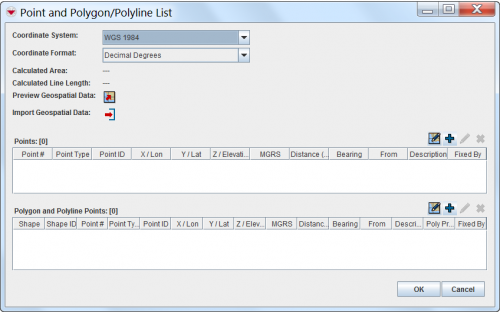Difference between revisions of "Enter Geospatial Data in the Data Entry Form"
From IMSMA Wiki
| Line 10: | Line 10: | ||
To enter the geospatial data into {{IMSMANG}}, click on [[File:Pencil_for_points.png]]icon in the Data Entry Form Editor window. | To enter the geospatial data into {{IMSMANG}}, click on [[File:Pencil_for_points.png]]icon in the Data Entry Form Editor window. | ||
<p>The interface to enter geospatial data manually or by drawing on the map consists of two tables: a Points table, and a Polygon and Polyline Points table.</p> | <p>The interface to enter geospatial data manually or by drawing on the map consists of two tables: a Points table, and a Polygon and Polyline Points table.</p> | ||
| − | |||
[[Image:PointandPolyListWindow.png||500px|''Point and Polygon/Polyline List Window'']] | [[Image:PointandPolyListWindow.png||500px|''Point and Polygon/Polyline List Window'']] | ||
<div align="left"></div> | <div align="left"></div> | ||
| − | |||
{| class="wikitable" width="500" | {| class="wikitable" width="500" | ||
| Line 36: | Line 34: | ||
|} | |} | ||
| − | |||
After you have entered the polygon/polyline points, {{IMSMANG}} displays the '''total''' calculated area size and line length of the polygons and/or polylines. | After you have entered the polygon/polyline points, {{IMSMANG}} displays the '''total''' calculated area size and line length of the polygons and/or polylines. | ||
Revision as of 11:25, 16 February 2015
| |
You have to specify the Coordinate System and Coordinate Format you would like to use before starting to enter the geospatial data. |
There are several options to enter geospatial data into IMSMANG:
To enter the geospatial data into IMSMANG, click on ![]() icon in the Data Entry Form Editor window.
icon in the Data Entry Form Editor window.
The interface to enter geospatial data manually or by drawing on the map consists of two tables: a Points table, and a Polygon and Polyline Points table.
After you have entered the polygon/polyline points, IMSMANG displays the total calculated area size and line length of the polygons and/or polylines.
Point types
Which point type that should be used depends on:
- if is it a single point;
- if is it a point that is part of a polygon / polyline;
- the type of contamination.
Point types used for recording of areas are of two main types;
- single points;
- part of the polygon.
More information on which point type to be is found here.