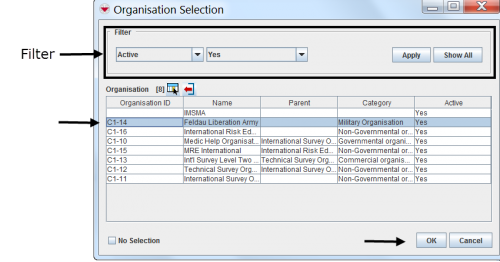Difference between revisions of "Enter Organisation Data in the Data Entry Form"
From IMSMA Wiki
| Line 1: | Line 1: | ||
| − | |||
| − | |||
You will find more information about Organisations [[Auxiliary Data#Organisations | here]]. | You will find more information about Organisations [[Auxiliary Data#Organisations | here]]. | ||
<ol> | <ol> | ||
| − | <li>Click the [[Image:Select and Organisation.png]] button.</li> | + | <li>Click the [[Image:Select and Organisation.png]] button. |
| − | + | [[Image:Org widget NG empty.png|500px|center]]</li> | |
| − | + | <li>The Organisation Selection window displays. | |
[[Image:Select an Organization 2.png|center|500px|''Organisation Selection Window'']] | [[Image:Select an Organization 2.png|center|500px|''Organisation Selection Window'']] | ||
<div align="center"> | <div align="center"> | ||
''Organisation Selection Window'' | ''Organisation Selection Window'' | ||
| − | </div> | + | </div></li> |
| − | |||
| − | < | ||
<li>If you would like to limit the Organisations displayed in the Organisation Selection window you can do so by applying a filter. To apply a filter to the Organisations:</li> | <li>If you would like to limit the Organisations displayed in the Organisation Selection window you can do so by applying a filter. To apply a filter to the Organisations:</li> | ||
<ol type="a"> | <ol type="a"> | ||
| Line 29: | Line 25: | ||
</ol> | </ol> | ||
<li>Click the row for the Organisation that you would like to select.</li> | <li>Click the row for the Organisation that you would like to select.</li> | ||
| − | <li>Click the '''OK''' button. | + | <li>Click the '''OK''' button. The Organisation name displays in the Data Entry Form Editor window. |
| − | + | ||
| − | |||
| − | {{New_6.0 | To clear a previously-entered Organisation from a Data Entry Form, click the [[Image:Select and Organisation.png]] button, check the '''No Selection''' checkbox, and click '''OK'''.}} | + | {{New_6.0 | To clear a previously-entered Organisation from a Data Entry Form, click the [[Image:Select and Organisation.png]] button, check the '''No Selection''' checkbox, and click '''OK'''.}}</li></ol> |
{{NavBox HowTo Enter Data}} | {{NavBox HowTo Enter Data}} | ||
[[Category:CRI]] | [[Category:CRI]] | ||
Latest revision as of 11:23, 16 February 2015
You will find more information about Organisations here.
- Click the
 button.
button.
- The Organisation Selection window displays.
Organisation Selection Window
- If you would like to limit the Organisations displayed in the Organisation Selection window you can do so by applying a filter. To apply a filter to the Organisations:
- Select the attribute on which you would like to apply the filter from the Filter list. Filter options for Organisations include:
- Active – returns all active Organisations.
- Category - returns Organisations with a category that is either the specified value or not.
- Name – returns Organisations with a name that is either similar to or contains the specified value.
- Organisation ID – returns Organisations with an ID that is either similar to or contains the specified value.
- Parent - returns Organisations with a parent that is either the specified value or not.
- Enter a value that the selected attribute must match.
- Click the Apply button.
- Click the row for the Organisation that you would like to select.
- Click the OK button. The Organisation name displays in the Data Entry Form Editor window.

To clear a previously-entered Organisation from a Data Entry Form, click the  button, check the No Selection checkbox, and click OK.
button, check the No Selection checkbox, and click OK.
| |
You can also click the Show All button to see all of the Organisations. |