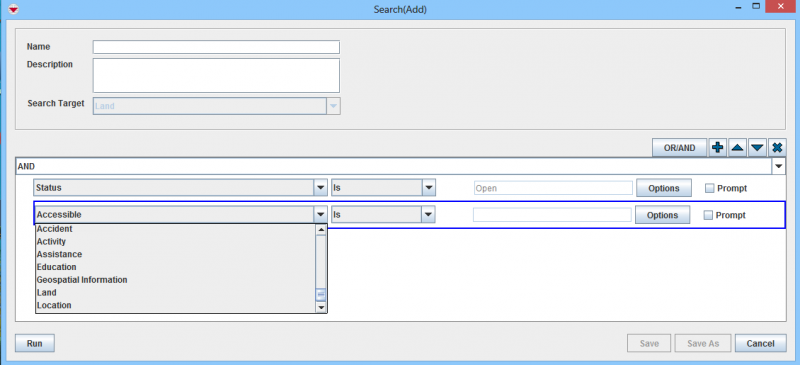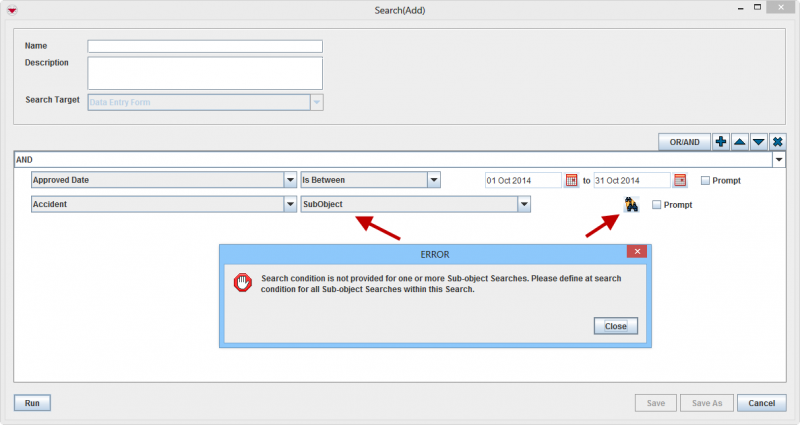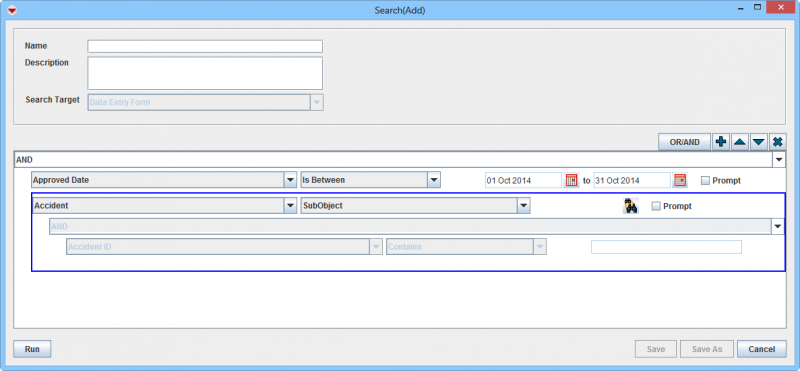Difference between revisions of "Search Linked Items"
From IMSMA Wiki
| Line 1: | Line 1: | ||
| − | |||
| − | |||
The {{IMSMANG}} Search engine supports to search for linked item as well. This example shows how to find Open Land which has Accident linked.<br/> | The {{IMSMANG}} Search engine supports to search for linked item as well. This example shows how to find Open Land which has Accident linked.<br/> | ||
<ol start="1"> | <ol start="1"> | ||
| Line 10: | Line 8: | ||
<li> Add more attributes for the linked item if you would like to filter the search result further. | <li> Add more attributes for the linked item if you would like to filter the search result further. | ||
</ol> | </ol> | ||
| + | |||
| + | [[Image:Linked search1.png|800px|center]] | ||
When the linked item is a [[Search by Subobject | subobject]] to the main search target it is mandatory to specify a search criterion for the subobject. | When the linked item is a [[Search by Subobject | subobject]] to the main search target it is mandatory to specify a search criterion for the subobject. | ||
Revision as of 12:31, 13 October 2014
The IMSMANG Search engine supports to search for linked item as well. This example shows how to find Open Land which has Accident linked.
- Add you main search target
- Add search criterion for the main search target (optional)
- Add the linked item which are found in the second part of the drop-down list.
- Select an attribute for the linked item. It is recommended to use the ID and not to specify any filter value.
- Add more attributes for the linked item if you would like to filter the search result further.
When the linked item is a subobject to the main search target it is mandatory to specify a search criterion for the subobject.
Click on the ![]() and specify a search criterion for the subobject.
and specify a search criterion for the subobject.