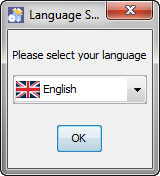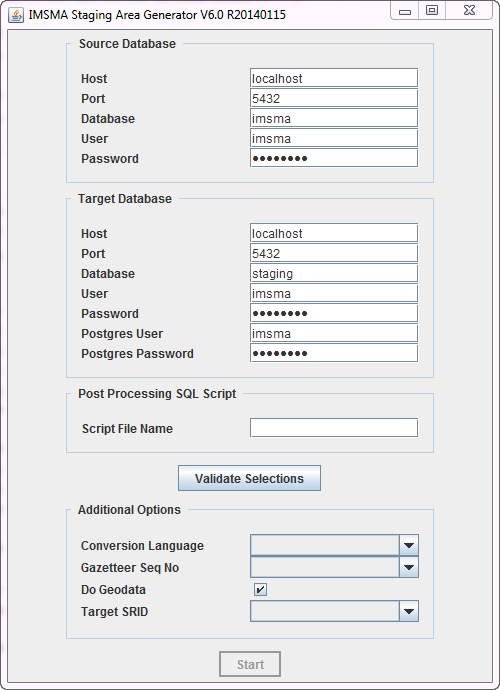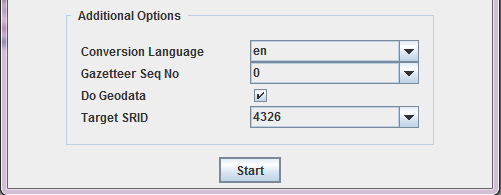Difference between revisions of "Staging Area Generator"
From IMSMA Wiki
| Line 58: | Line 58: | ||
* If data has to be pre-computed for reporting purposes | * If data has to be pre-computed for reporting purposes | ||
* If additional database views are necessary, also for reporting and analysis purposes | * If additional database views are necessary, also for reporting and analysis purposes | ||
| + | Contact your country focal point for help in developing SQL statements according to specific requirements. | ||
| + | |- | ||
| + | | align="left" | '''Validate Selections''' | ||
| + | | align="left" | After having provided all required connection details (sections 1 and 2), click on '''Validate Selections'''. The following actions will be performed: | ||
| + | * A connection to the source database will be attempted | ||
| + | * A connection to the target database will be attempted - if a database with the specified name does not yet exist, it will be created | ||
| + | * Some data will be read from the source database in order to populate the '''Additional Options''' section. | ||
|- | |- | ||
| align="left" | '''4 - Additional Options''' | | align="left" | '''4 - Additional Options''' | ||
Revision as of 06:12, 20 June 2014
| This page is under construction |
The IMSMA Staging Area Generator is a tool that allows to create a staging area from an IMSMA database. It is thus part of the IMSMANG tool set, but not directly integrated into the IMSMANG installation package. It thus needs to be installed separately. Please contact your country focal point in order to get the latest installation package.
| |
The Staging Area Generator can only be used with IMSMANG 6.0 and above |
Installing the IMSMA Staging Area Generator
- To install the staging area generator (SAG) double-click on the etl.exe file..
- The graphical installer then starts. On the first screen, choose the language you would like to use for the installation and click OK.
- Navigate the Installation panels of the graphical installer as described below:
- On the Welcome screen, click Next.
- On the Infromation screen, click Next.
- We strongly recommend to use the default installation path for the Staging Area Generator. Click Next.
- If the target folder (C:\IMSMAETLTool) does not already exist a message will be shown, click OK.
- In the packages selection panel, click Next.
- Wait for the installation progress bar to finish, then click Next.
- When the Setup Shortcuts panel displays, click Next.
- When the installation has completed successfully, click Done.
After the installation, the following menu entry will be visible in Start → All Programs → IMSMA:
![]()
Using the IMSMA Staging Area Generator
Basic Principles
Where to use it
The Staging Area Generator Graphical User Interface
To start the Staging Area Generator, click on the Staging Area Generator Icon in Start → All Programs → IMSMA. This will open the following graphical user interface.
| Sections in the Staging Area Generator user interface | |
| Section | Description |
| 1 - Source Database | This section defines the connection of the source database, i.e. the IMSMANG database from which a staging area should be generated. If the source and the target databases should be on the same server, the default connection parameters can be kept. If the staging area is generated on another server, then the IP address of the source server hosting the IMSMANG database has to be provided in the Host field. Remember to update the password in the Password field if you have changed the default imsma password on your IMSMANG installation. |
| 2 - Target Database | This section defined the connection to the target database, i.e. the staging area database to be created. The parameters to be provided are the following:
|
| 3 - Post Processing SQL Scripts (optional) | In this optional field it is possible to provide the full path and name to a validated SQL file. Whatever is specified inside that file will be executed on the staging area database after its generation. This can be valuable in several use cases, for example:
Contact your country focal point for help in developing SQL statements according to specific requirements. |
| Validate Selections | After having provided all required connection details (sections 1 and 2), click on Validate Selections. The following actions will be performed:
|
| 4 - Additional Options |
|
Scheduling the Staging Area creation
| ||||||||||||||