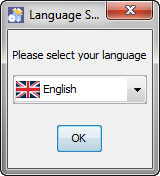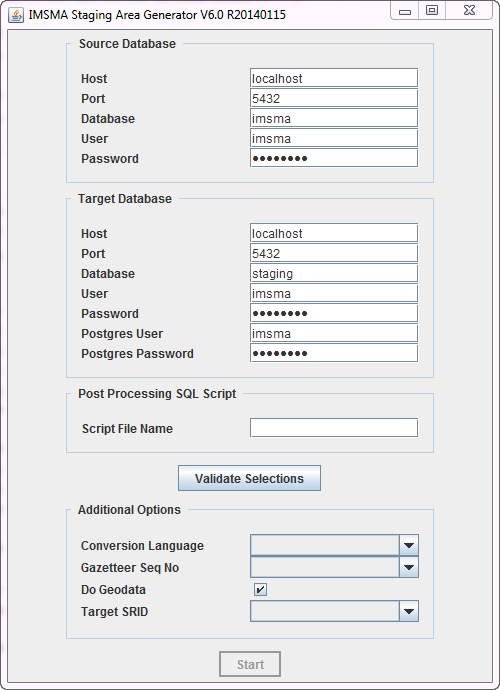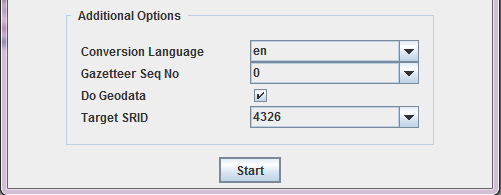Difference between revisions of "Staging Area Generator"
From IMSMA Wiki
| Line 11: | Line 11: | ||
<li>On the Welcome screen, click '''Next'''.</li> | <li>On the Welcome screen, click '''Next'''.</li> | ||
<li>On the Infromation screen, click '''Next'''.</li> | <li>On the Infromation screen, click '''Next'''.</li> | ||
| − | <li>We strongly recommend to use the default installation path for the | + | <li>We strongly recommend to use the default installation path for the Staging Area Generator. '''Click Next'''.</li> |
<li>If the target folder (C:\IMSMAETLTool) does not already exist a message will be shown, click '''OK'''. </li> | <li>If the target folder (C:\IMSMAETLTool) does not already exist a message will be shown, click '''OK'''. </li> | ||
<li>In the packages selection panel, click '''Next'''.</li> | <li>In the packages selection panel, click '''Next'''.</li> | ||
| Line 24: | Line 24: | ||
==Using the IMSMA Staging Area Generator GUI==__NOEDITSECTION__ | ==Using the IMSMA Staging Area Generator GUI==__NOEDITSECTION__ | ||
| − | [[ | + | To start the Staging Area Generator, click on the Staging Area Generator Icon in Start → All Programs → IMSMA. This will open the following graphical user interface. |
| − | [[ | + | [[Image:Staging_Area_Generator_GUI.png|center]]<br /> |
| + | [[Image:Staging_Area_Generator_GUI_options.png|center]] | ||
==Scheduling the Staging Area creation==__NOEDITSECTION__ | ==Scheduling the Staging Area creation==__NOEDITSECTION__ | ||
Revision as of 05:36, 20 June 2014
| This page is under construction |
The IMSMA Staging Area Generator is a tool that allows to create a staging area from an IMSMA database. It is thus part of the IMSMANG tool set, but not directly integrated into the IMSMANG installation package. It thus needs to be installed separately. Please contact your country focal point in order to get the latest installation package.
Installing the IMSMA Staging Area Generator
- To install the staging area generator (SAG) double-click on the etl.exe file..
- The graphical installer then starts. On the first screen, choose the language you would like to use for the installation and click OK.
- Navigate the Installation panels of the graphical installer as described below:
- On the Welcome screen, click Next.
- On the Infromation screen, click Next.
- We strongly recommend to use the default installation path for the Staging Area Generator. Click Next.
- If the target folder (C:\IMSMAETLTool) does not already exist a message will be shown, click OK.
- In the packages selection panel, click Next.
- Wait for the installation progress bar to finish, then click Next.
- When the Setup Shortcuts panel displays, click Next.
- When the installation has completed successfully, click Done.
After the installation, the following menu entry will be visible in Start → All Programs → IMSMA:
![]()
Using the IMSMA Staging Area Generator GUI
To start the Staging Area Generator, click on the Staging Area Generator Icon in Start → All Programs → IMSMA. This will open the following graphical user interface.
Scheduling the Staging Area creation
| ||||||||||||||