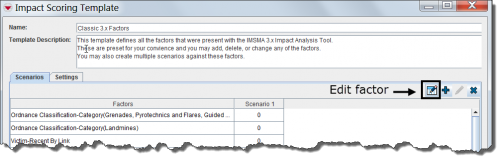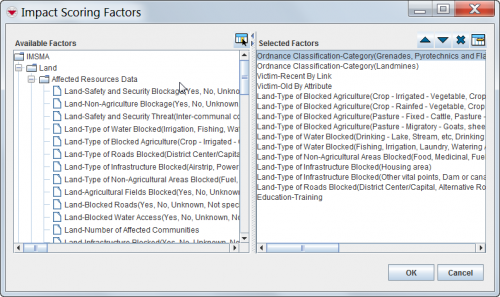Difference between revisions of "Access and Use the Impact Scoring Factors Window"
From IMSMA Wiki
(Version 6.0) |
|||
| Line 23: | Line 23: | ||
| width="375pt" | '''Description''' | | width="375pt" | '''Description''' | ||
|- | |- | ||
| − | | align="center" | [[Image: | + | | align="center" | [[Image:ColumnsIcon.png]] || Selects the factor. |
|- | |- | ||
| align="center" | [[Image:UpBlueArrow.png]] || Moves the factor up in the list of selected factors. | | align="center" | [[Image:UpBlueArrow.png]] || Moves the factor up in the list of selected factors. | ||
Revision as of 19:01, 28 February 2014
The Impact Scoring Factors window allows you to add or remove factors to the impact scoring template. The factors that can be assigned to the impact scoring template are listed in the Available Factors list that is on the left side of the window. The factors that have been added to the impact scoring template are listed in the Selected Factors list that is on the right side of the window.
To access the Impact Scoring Factors window, in the Impact Scoring Template window, click the ![]() icon.
The Impact Scoring Factors window displays.
icon.
The Impact Scoring Factors window displays.
Impact Scoring Template Window
Impact Scoring Factors Window
The icons available within the Impact Scoring Factors window are listed in the following table: