Difference between revisions of "Access the Data Entry Form Template Designer Window"
(Version 6.0) |
|||
| Line 9: | Line 9: | ||
<br /> | <br /> | ||
==Buttons in the Data Entry Form Template Designer Window==__NOEDITSECTION__ | ==Buttons in the Data Entry Form Template Designer Window==__NOEDITSECTION__ | ||
| − | The buttons in the Data Entry Form Template Designer window and their descriptions are listed in table. | + | The buttons in the Data Entry Form Template Designer window and their descriptions are listed in the table. |
{| border="1" cellpadding="4" cellspacing="0" style="margin: 1em 1em 1em 0; background: #f9f9f9; border: 1px #aaa solid; border-collapse: collapse; font-size: 95%;" | {| border="1" cellpadding="4" cellspacing="0" style="margin: 1em 1em 1em 0; background: #f9f9f9; border: 1px #aaa solid; border-collapse: collapse; font-size: 95%;" | ||
| Line 26: | Line 26: | ||
| '''Clear''' || Removes the selected elements from the design pane. | | '''Clear''' || Removes the selected elements from the design pane. | ||
|- ! style="background-color: | |- ! style="background-color: | ||
| − | | '''Align''' || Displays the Align window which allows you to align the selected elements. This button is not available until at least | + | | '''Align''' || Displays the Align window which allows you to align the selected elements. This button is not available until at least two attributes are added to the Data Entry Form. |
|- ! style="background-color: | |- ! style="background-color: | ||
| '''Properties''' || Displays the Component Property Editor window that allows you to change the display properties of the selected element. | | '''Properties''' || Displays the Component Property Editor window that allows you to change the display properties of the selected element. | ||
| Line 32: | Line 32: | ||
| '''Preview''' || Displays the Data Entry Form as the user would see it in IMSMA. | | '''Preview''' || Displays the Data Entry Form as the user would see it in IMSMA. | ||
|- ! style="background-color: | |- ! style="background-color: | ||
| − | | '''Save''' || Displays the Save | + | | '''Save''' || Displays the Save window so that you can specify the name under which the template should be saved. |
|- ! style="background-color: | |- ! style="background-color: | ||
| '''Publish''' || Displays the Form Publisher window that allows you to make the Data Entry Form template available to other users. This button is not available until at least one attribute is added to the Data Entry Form. | | '''Publish''' || Displays the Form Publisher window that allows you to make the Data Entry Form template available to other users. This button is not available until at least one attribute is added to the Data Entry Form. | ||
| Line 44: | Line 44: | ||
*Item folders that contain data categories and item attributes | *Item folders that contain data categories and item attributes | ||
*A ''Tool Folder'' that contains tools for adding text, lines, icons, and scribe panels to the Data Entry Form template | *A ''Tool Folder'' that contains tools for adding text, lines, icons, and scribe panels to the Data Entry Form template | ||
| − | *A ''Template Folder'' that contains default Data Entry Forms that were included with IMSMA and Data Entry Form templates that you have created. The default Data Entry Forms included with IMSMA are contained in the ''Default Templates'' folder. IMSMA includes the following default Data Entry Form templates: Accident and Victim, Land, Activity, Location, Education, QM, Assistance. Data Entry Form templates that you have created are contained in the ''My Templates'' folder. | + | *A ''Template Folder'' that contains default Data Entry Forms that were included with IMSMA and Data Entry Form templates that you have created. The default Data Entry Forms included with IMSMA are contained in the ''Default Templates'' folder. IMSMA includes the following default Data Entry Form templates: Accident and Victim, Land, Activity, Location, Education, QM, and Assistance. Data Entry Form templates that you have created are contained in the ''My Templates'' folder. |
By default, the folders in the Source Tree tab are collapsed so that their contents are hidden when the Data Entry Form Template Designer window opens. To expand a collapsed folder so that you can view its contents, double-click the folder name, or single-click the [[File:Expand.jpg]] icon. To collapse an expanded folder, double-click the folder name, or single-click the [[File:Collapse.jpg]] icon. | By default, the folders in the Source Tree tab are collapsed so that their contents are hidden when the Data Entry Form Template Designer window opens. To expand a collapsed folder so that you can view its contents, double-click the folder name, or single-click the [[File:Expand.jpg]] icon. To collapse an expanded folder, double-click the folder name, or single-click the [[File:Collapse.jpg]] icon. | ||
Revision as of 17:52, 11 February 2014
Data Entry Form templates are managed via the Data Entry Form Template Designer window. To access the Data Entry Form Template Designer window:
- From the Customisation menu, select Data Entry Form Templates.
- From the Data Entry Form Templates menu, select Template Designer.
- The Data Entry Form Template Designer window displays.
The Data Entry Form Template Designer window has two panes: the elements pane and the design pane.
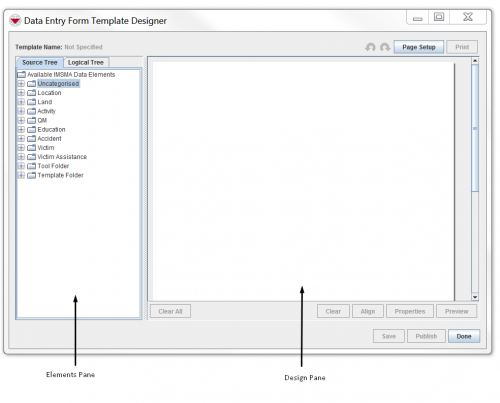
Buttons in the Data Entry Form Template Designer Window
The buttons in the Data Entry Form Template Designer window and their descriptions are listed in the table.
Elements pane
The elements pane is located on the left side of the Data Entry Form Template Designer window. The pane contains two tabs: the Source Tree tab and the Logical Tree tab. The Source Tree tab contains a tree structure that displays:
- Item folders that contain data categories and item attributes
- A Tool Folder that contains tools for adding text, lines, icons, and scribe panels to the Data Entry Form template
- A Template Folder that contains default Data Entry Forms that were included with IMSMA and Data Entry Form templates that you have created. The default Data Entry Forms included with IMSMA are contained in the Default Templates folder. IMSMA includes the following default Data Entry Form templates: Accident and Victim, Land, Activity, Location, Education, QM, and Assistance. Data Entry Form templates that you have created are contained in the My Templates folder.
By default, the folders in the Source Tree tab are collapsed so that their contents are hidden when the Data Entry Form Template Designer window opens. To expand a collapsed folder so that you can view its contents, double-click the folder name, or single-click the ![]() icon. To collapse an expanded folder, double-click the folder name, or single-click the
icon. To collapse an expanded folder, double-click the folder name, or single-click the ![]() icon.
icon.
The Logical Tree tab provides a visual representation of how the item attributes that you have added to the Data Entry Form template are organised. For example, if your Data Entry Form template contains item attributes to collect data for multiple victims in an accident, the Logical Tree allows you to ensure that the item attributes that you intend to collect data for are being collected for the correct victim record.
Design pane
The design pane is the section of the Data Entry Form Template Designer window where you arrange the data elements, text, and images you would like to include in your Data Entry Form template. The design pane is your workspace for creating Data Entry Form templates. A scroll bar on the right of the pane allows you to scroll the page(s) of the Data Entry Form.
| |||||||||||||||||||||||||