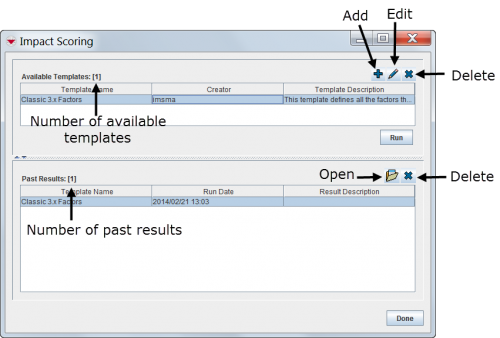Difference between revisions of "Using the Impact Scoring Tool in IMSMANG"
| Line 8: | Line 8: | ||
The impact scores can be saved so that you can either view the results at a later time, recompute the scenario scores using different factor scores, or export the results to a spreadsheet for further analysis. | The impact scores can be saved so that you can either view the results at a later time, recompute the scenario scores using different factor scores, or export the results to a spreadsheet for further analysis. | ||
{{HowTo's | {{HowTo's | ||
| − | |[[Add and or Change the Impact Scoring Templates| | + | |[[Add and or Change the Impact Scoring Templates|Impact Scoring Templates]] |
| − | |[[Access and Use the Impact Scoring Factors Window| | + | |[[Access and Use the Impact Scoring Factors Window|Impact Scoring Factors]] |
| − | |||
|[[Add a Scenario to an Impact Scoring Template|Add a Scenario to an Impact Scoring Template]] | |[[Add a Scenario to an Impact Scoring Template|Add a Scenario to an Impact Scoring Template]] | ||
|[[Assign a Weight to a Factor|Assign a Weight to a Factor]] | |[[Assign a Weight to a Factor|Assign a Weight to a Factor]] | ||
| − | + | |[[Change the Scoring Ranges in the Impact Scoring Template|Scoring Ranges]] | |
| − | |[[Change the Scoring Ranges in the Impact Scoring Template| | + | |[[Generate the Impact Scores|Impact Scores]] |
| − | |[[ | ||
| − | |||
| − | |||
| − | |||
}} | }} | ||
There are several steps to create an impact score: | There are several steps to create an impact score: | ||
Revision as of 18:24, 6 February 2014
The IMSMA impact scoring tool computes a score for locations to determine how much the location is affected by the existence of explosive ordnance. The impact scoring tool allows you to select factors—the land, education, and/or victim item attributes—you would like to evaluate. After selecting the factors, you assign weights to each factor. The weight is a numerical value that signifies the importance of the factor relative to other factors, and its effect on the impact score for the location. The combination of factors and their weights define a scenario in the impact scoring template. You can define an unlimited number of scenarios with different factors and weights to test and compare the resulting impact scores.
The impact scoring tool allows you to limit the impact scoring to specific country structure areas and time periods. You can customise the scoring ranges which are used to group the locations in classifications that denote levels of impact.
The impact score of a location is the sum of the factor scores. The factor score is calculated by multiplying the weight of the factor with the point value of the factor. The point value of a factor can be determined in one of two ways. If the factor contains a count, the count is used as the point value. For other factors, a point value of 1 is assigned if the factor tests positive. It is important to note that a point value is only assigned once regardless of how many times the factor tests true for the location. This process is repeated for all factors in the scenario.
The impact scores can be saved so that you can either view the results at a later time, recompute the scenario scores using different factor scores, or export the results to a spreadsheet for further analysis.
| How To |
|---|
There are several steps to create an impact score:
- Create an impact scoring template
- Add the following to the impact scoring template:
- Factors
- Scenarios
- Weights for each combination of factors and scenarios
- Scoring ranges
- Country structure area scope
- Date ranges to include
- Generate the impact scores
Impact Scoring Window
Impact scoring templates are managed via the Impact Scoring window.
| To access the Impact Scoring Manager window, select Impact scoring from the Reports menu. |
The Impact Scoring window has two panes: the available templates and the past results. From these two panes you can add, edit, or delete impact scoring templates, and open or delete saved results.
Impact Scoring Window