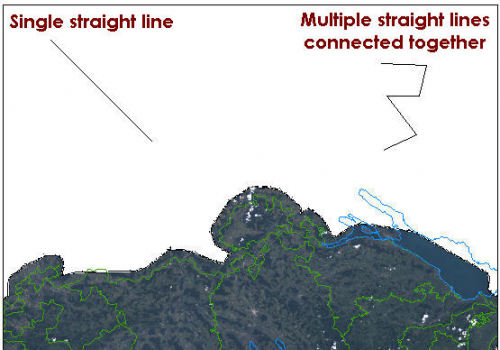Difference between revisions of "Add a Straight Line to the Map Page Layout"
From IMSMA Wiki
| Line 1: | Line 1: | ||
The [[Image:DrawStrLn.png]] button allows you to draw straight lines. | The [[Image:DrawStrLn.png]] button allows you to draw straight lines. | ||
| − | [[Image:fig90.png|center|500px|'' | + | [[Image:fig90.png|center|500px|''Lines Drawn with the Line Tool'']] |
<div align="center"> | <div align="center"> | ||
| − | '' | + | ''Lines Drawn with the Line Tool'' |
</div> | </div> | ||
Revision as of 16:15, 17 September 2013
The ![]() button allows you to draw straight lines.
button allows you to draw straight lines.
Lines Drawn with the Line Tool
To add a straight line to the page layout:
- Click the
 button.
button. - The cursor changes to a crosshair.
- On the page layout displayed in the map pane, click where you would like the endpoint of the line to be drawn.
- Click the page layout at each endpoint of the line.
- When you have completed drawing the line(s), double-click.
| |
The line tool stays enabled until you select a different tool from the toolbar. |
| ||||||||||||||||