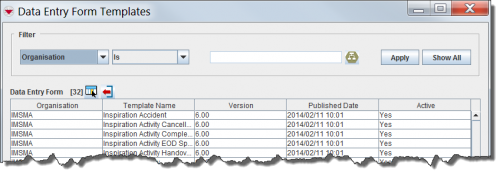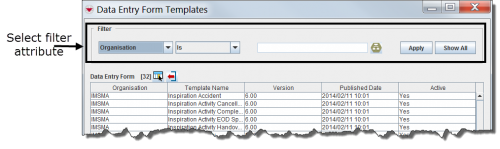|
|
| (40 intermediate revisions by 6 users not shown) |
| Line 1: |
Line 1: |
| − | The Field Report Templates window is the first window to display when you add a field report. The window allows you to select the type of field report that you would like to add.
| + | {{Note|To view and add Data Entry Forms, your {{IMSMANG}} user account must belong to a User Role that has permission ''Data Entry Form''. Contact your {{IMSMANG}} Administrator if you have questions on permissions. }} |
| | | | |
| − | [[Image:fig40.png|center|500px|''Figure 40. Field Report Templates Window'']] | + | Data entry forms are used to collect mine action data for: [[Accident Summary Window | Accidents]], [[Activity Summary Window | Activities]], [[Assistance Summary Window | Assistance]], [[Education Summary Window | Education]], [[Land Summary Window | Land]], [[Location Summary Window | Location]], [[QM Summary Window | Quality Management]], [[Victim Summary Window | Victims]] |
| − | <div align="center">
| |
| − | ''Figure 40. Field Report Templates Window''
| |
| − | </div>
| |
| − | | |
| − | The Field Report Templates window contains two sections:
| |
| − | *A filter section for limiting the list of data displayed – You can filter the data displayed in the table by selecting a filter from the list and entering a filter value. Field report templates passing the filter are listed in the table.
| |
| − | *A table for the data – By default, the table displays all field report templates in IMSMA. The data displayed in the table is sorted in descending order by published date. To change the sort order of the data, click the column header associated with the attribute on which you would like to sort the data.
| |
| | | | |
| − | ====How to filter the field report templates displayed==== | + | ==Data Entry Form Templates window==__NOEDITSECTION__ |
| − | By default, all field report templates are listed in the table when the Field Report Templates window is opened. You can limit the field report templates displayed in the table by selecting specific filter attributes.
| + | The Data Entry Form Templates window is the first window to display when you add a Data Entry Form. The window allows you to select the type of Data Entry Form that you would like to add. |
| | | | |
| − | [[Image:fig41.png|center|500px|''Figure 41. Field Report Templates Filter'']] | + | [[Image:fig41.png|center|500px|''Data Entry Form Templates Window'']] |
| | <div align="center"> | | <div align="center"> |
| − | ''Figure 41. Field Report Templates Filter'' | + | ''Data Entry Form Templates Window'' |
| | </div> | | </div> |
| | | | |
| − | To filter the field report templates displayed in the table:
| + | The Data Entry Form Templates window contains two sections: |
| − | <ol>
| + | *A filter section for limiting the list of data displayed – You can filter the data displayed in the table by selecting a filter from the list and entering a filter value. Data entry form templates passing the filter are listed in the table. Click the '''Show All''' button to see all templates. |
| − | <li>Select the attribute on which you would like to apply the filter from the Filter list. Filter options for field report templates include:</li>
| + | *A table for the data – By default, the table displays all Data Entry Form templates in IMSMA. To change the sort order of the data, click the column header associated with the attribute on which you would like to sort the data. |
| − | *''Is Active'' – returns all active field reports.
| |
| − | *''Published Date'' – returns field reports with a published date that contains the specified value.
| |
| − | *''Template Name'' – returns field report templates with a name that contains the specified value.
| |
| − | *''Version'' – returns field reports with a version that contains the specified value.
| |
| − | *''Organisation'' – returns field reports with an organisation name that contains the specified value.
| |
| − | <li>Enter a value that the selected attribute filter must either be similar to or contain. Note that the filter is not case-sensitive.</li>
| |
| − | <li>'''Click''' the Apply button.</li>
| |
| − | :The field report templates passing your criteria are listed in the table.
| |
| − | </ol>
| |
| − | | |
| − | ===Field Reports - Adding and Entering Data===
| |
| − | {| style="border-top:2px solid lightgray; border-bottom:2px solid lightgray; margin:10px;"
| |
| − | |align="left" style="padding: 5px 10px 5px 10px"| To view and add field reports, you must have access to the ''Field Report'' permission.
| |
| − | |}
| |
| | | | |
| − | Field reports are used to collect mine action data such as accidents and victims, hazards, hazard reductions, locations, mine risk education activities, and quality control information. [[:Image:fig39.png|Figure 39]] illustrates the typical progression of a field report in IMSMA.
| + | ===Filter the Data Entry Form Templates Displayed===__NOEDITSECTION__ |
| | + | By default, all active Data Entry Form templates are listed in the table when the Data Entry Form Templates window is opened. You can limit the Data Entry Form templates displayed in the table by using a [[Filter Lists| filter]]. |
| | | | |
| − | [[Image:fig39.png|center|500px|''Figure 39. Field Report Process'']] | + | [[Image:Data_Entry_Form_Templates_Filter.png|center|500px|''Data Entry Form Templates Filter'']] |
| | <div align="center"> | | <div align="center"> |
| − | ''Figure 39. Field Report Process'' | + | ''Data Entry Form Templates Filter'' |
| | </div> | | </div> |
| | | | |
| − | ====How to add a field report====
| + | {{New_6.0 | There are fields that have been [[Renamed fields | renamed]] in version 6.0.}} |
| − | {| style="border-top:2px solid lightgray; border-bottom:2px solid lightgray; margin:10px;" | |
| − | |align="left" style="padding: 5px 10px 5px 10px"| To add field reports, you must have access to the ''Field Report'' permission.
| |
| − | |}
| |
| − | | |
| − | To add a field report:
| |
| − | <ol>
| |
| − | <li>From the '''Data Entry''' menu, select '''Field Reports'''.</li>
| |
| − | <li>From the '''Field Reports''' menu, select '''Add Field Report'''.</li>
| |
| − | :The Field Report Templates window displays.
| |
| − | </ol>
| |
| − | | |
| − | {| class="wikitable" | |
| − | |-
| |
| − | | [[File:Note.jpg | 40px]] || You can also add field reports by clicking the [[Image:FieldTemplateIcon.png|25px]] button on the Workbench window or the Field Reports window.
| |
| − | |}
| |
| − | | |
| − | <ol start="3">
| |
| − | <li>Click the row in the ''Field Report Templates window'' associated with the template that you would like to use. For more information, see the Field Report Templates window section.</li>
| |
| − | <li>Do one of the following:</li>
| |
| − | *Click the '''Select''' button.
| |
| − | *Double-click the row associated with the template you would like to use.
| |
| − | *:The Field Report Editor window displays the selected template.
| |
| − | <li>For information on using the Field Report Editor window, refer to the ''Field Report Editor window''.</li>
| |
| − | </ol>
| |
| | | | |
| − | ===Field Report Templates window===
| + | {{NavBox HowTo Enter Data}} |
| − | The Field Report Templates window is the first window to display when you add a field report. The window allows you to select the type of field report that you would like to add.
| |
| − | | |
| − | [[Image:fig41.png|center|500px|''Figure 40. Field Report Templates Window'']]
| |
| − | <div align="center">
| |
| − | ''Figure 40. Field Report Templates Window''
| |
| − | </div>
| |
| − | | |
| − | The Field Report Templates window contains two sections:
| |
| − | *A filter section for limiting the list of data displayed – You can filter the data displayed in the table by selecting a filter from the list and entering a filter value. Field report templates passing the filter are listed in the table.
| |
| − | *A table for the data – By default, the table displays all field report templates in IMSMA. The data displayed in the table is sorted in descending order by published date. To change the sort order of the data, click the column header associated with the attribute on which you would like to sort the data.
| |
| − | | |
| − | ====How to filter the field report templates displayed====
| |
| − | By default, all field report templates are listed in the table when the Field Report Templates window is opened. You can limit the field report templates displayed in the table by selecting specific filter attributes.
| |
| − | | |
| − | [[Image:fig41.png|center|500px|''Figure 41. Field Report Templates Filter'']]
| |
| − | <div align="center">
| |
| − | ''Figure 41. Field Report Templates Filter''
| |
| − | </div>
| |
| | | | |
| − | To filter the field report templates displayed in the table:
| + | [[Category:CRI]] |
| − | <ol>
| |
| − | <li>Select the attribute on which you would like to apply the filter from the Filter list. Filter options for field report templates include:</li>
| |
| − | *''Is Active'' – returns all active field reports.
| |
| − | *''Published Date'' – returns field reports with a published date that contains the specified value.
| |
| − | *''Template Name'' – returns field report templates with a name that contains the specified value.
| |
| − | *''Version'' – returns field reports with a version that contains the specified value.
| |
| − | *''Organisation'' – returns field reports with an organisation name that contains the specified value.
| |
| − | <li>Enter a value that the selected attribute filter must either be similar to or contain. Note that the filter is not case-sensitive.</li>
| |
| − | <li>'''Click''' the Apply button.</li>
| |
| − | :The field report templates passing your criteria are listed in the table.
| |
| − | </ol>
| |
The Data Entry Form Templates window is the first window to display when you add a Data Entry Form. The window allows you to select the type of Data Entry Form that you would like to add.
By default, all active Data Entry Form templates are listed in the table when the Data Entry Form Templates window is opened. You can limit the Data Entry Form templates displayed in the table by using a filter.