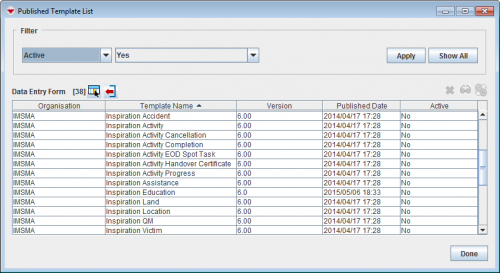Change the Status of a Published Data Entry Form Template
| |
The Data Entry Form Template Designer displays only those Data Entry Form templates with an Active status. |
- In the Customisation menu → Data Entry Form Templates → Published Templates Manager.
- Select the row associated with the Data Entry Form template of which you would like to change the status.
- Click the
 button.
button.
| |
Changing the status of a Data Entry Form template to Inactive will not affect existing Data Entry Forms in the Workbench that use the template or approved Data Entry Forms. |
| |||||||||||||||||||||||||