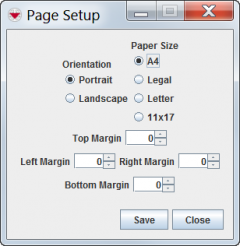Difference between revisions of "Change the Page Orientation, Margins, or Paper Size"
From IMSMA Wiki
| (9 intermediate revisions by 4 users not shown) | |||
| Line 1: | Line 1: | ||
| − | + | {{note| The Data Entry Form’s page orientation, margins, and paper size should be set up first since elements on the template are not automatically adjusted if you change these attributes later.}} | |
| + | |||
| + | The Data Entry Form Template Designer allows you to change the Data Entry Form’s layout, paper size, and margins. To change the page setup: | ||
<ol> | <ol> | ||
| − | <li>From the | + | <li>From the Data Entry Form Template Designer window, click the Page Setup button. |
| − | <li> | + | The Page Setup window displays.</li> |
| − | + | ||
| − | <li> | + | [[File:Page Setup Window.png|240px|center|''Page Setup Window'']] |
| − | + | ||
| − | + | <li>Change the page setup as needed.</li> | |
| + | |||
| + | |||
| + | {{note| The default settings are A4 paper size, portrait orientation, and 0 cm margins.}} | ||
| + | |||
| + | |||
| + | <li>Click the '''Save''' button.</li> | ||
</ol> | </ol> | ||
| − | |||
| − | |||
| − | |||
| − | |||
| − | |||
| − | |||
| − | |||
| − | |||
| − | |||
| + | {{NavBox HowTo Data Entry Forms}} | ||
| − | + | [[Category:NAA]] | |
Latest revision as of 19:34, 17 June 2017
| |
The Data Entry Form’s page orientation, margins, and paper size should be set up first since elements on the template are not automatically adjusted if you change these attributes later. |
The Data Entry Form Template Designer allows you to change the Data Entry Form’s layout, paper size, and margins. To change the page setup:
- From the Data Entry Form Template Designer window, click the Page Setup button. The Page Setup window displays.
- Change the page setup as needed.
- Click the Save button.
| |
The default settings are A4 paper size, portrait orientation, and 0 cm margins. |
| |||||||||||||||||||||||||