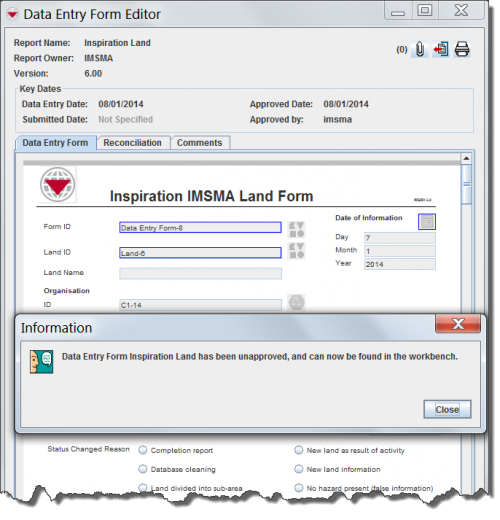Unapprove a Data Entry Form from the Summary Window
If you find that a Data Entry Form was incorrectly reconciled, you can unapprove the Data Entry Form. Unapproving a Data Entry Form removes data contained in the Data Entry Form from the summary.
| |
The unapprove feature should not be used to correct data. If you need to correct data, you should create a new Data Entry Form to update the item. |
A few considerations before you attempt to unapprove a Data Entry Form:
- If you unapprove a Data Entry Form, it will be moved to the workbench. You will see this message, “Data Entry Form <Item> has been unapproved, and can now be found in the workbench.”, displayed.
- If the summary of the item record is comprised of multiple Data Entry Forms, then you can only unapprove the latest Data Entry Form.
- If the Data Entry Form is linked to other item records, the link is removed.
- If the Data Entry Form you are trying to unapprove removes the item record from IMSMA and is linked to other item records, the links in those item records are also removed.
- You cannot unapprove a Data Entry Form if unapproving that Data Entry Form would remove the item from IMSMA and there are item records associated with that location. This applies to location Data Entry Forms that have other item Data Entry Forms associated to it, or Education Data Entry Forms that have Education details. If you would like to unapprove the parent item, you will need to first unapprove any child items that it may have associated with it.
- You cannot unapprove a location Data Entry Form if the remaining Data Entry Forms do not contain required data. For example, you cannot unapprove a location Data Entry Form if the remaining Data Entry Forms for that location do not contain country structure data.
- It is currently not possible to unapprove a Data Entry Form if that Data Entry Form created multiple items. For example, you cannot unapprove a Data Entry Form that created an accident, victim, and location.
- You can only unapprove the latest Data Entry Form in a series of updates.
Summary window toolbar
To unapprove a Data Entry Form:
- Open the item summary containing the Data Entry Form to unapprove.
- Click the
 button.
button. - The Data Entry Forms window displays.
- Select the Data Entry Form from the list, and then click the
 button.
button. - The Data Entry Form Editor window displays.
- Click Unapprove.
- The Information window displays confirming that the Data Entry Form is unapproved and available in the Workbench.
Unapproving a Data Entry Form
- Click the Close button to close the Information window.
- The Data Entry Form is unapproved and returned to the Workbench. Item data added by that Data Entry Form no longer display in the item summary. Any reconciliation that existed prior to the Data Entry Form being unapproved can be viewed in the Reconciliation tab.
| |||||||||||||||||||||