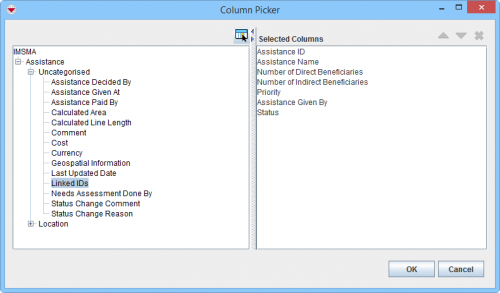Several windows in IMSMA allow you to select the columns that are displayed in the window.
Column Picker Icon
To change the columns displayed in the window:
- Click the
 button.
button. - The Column Picker window displays. The left pane of the Column Picker window displays the attributes that are available for the particular item. The right pane displays the selected columns that will be displayed.
Column Picker Window