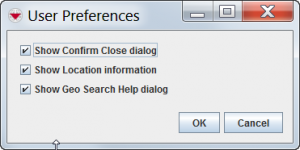The Preferences window allows you to control the user interface settings for various IMSMA systems.
How To Set the System Preferences
- Click Customisation > Preferences to open the System Preferences window.
- Select from the following options:
- Show Confirm Close dialog – Enables or disables the warning window asking for confirmation whenever a user logs out of IMSMA. For more information, refer to Log out of IMSMA.
- Show Location Information – Displays or hides the Location and Country Structure information fields from current and custom views. For more information, refer to Current View Window.
- Show Geo Search Help dialog – Displays or hides a prompt whenever the user clicks the
 button. This prompt explains how to select a map area with the lasso tool for use in the search. For more information, refer to Search by Map Area.
button. This prompt explains how to select a map area with the lasso tool for use in the search. For more information, refer to Search by Map Area. - Show Task Geodata – Displays or hides the geospatial data tab on the Tasks window. For more information, refer to Using the Tasking Tool in IMSMA.