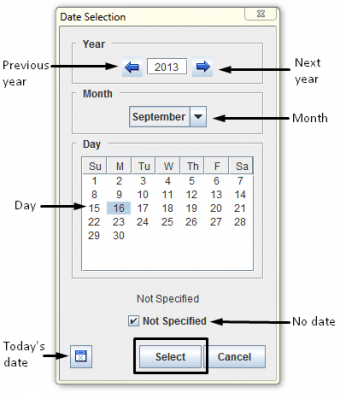Using Data Entry Forms
Data entry is performed by completing field report templates.
Field report templates can present different data entry formats: alphanumeric or numeric-only fields, multiple or single-select lists and widgets, which contain standardised information that can automatically be displayed on the field report template.
Once completed, a field report is ready to be saved or submitted for approval.
Your field report templates have been designed by your local system administrator. Follow your local SOP or contact your local system administrator for guidance on data entry formats.
Contents
Entering Data into the Field Report Template
| File:LightBulb.png Text fields take alphanumeric values. Numeric fields take numeric values only. |
>Click ![]() to generate an ID number.
to generate an ID number.
>Click ![]() to select a country structure area.
to select a country structure area.
|
File:LightBulb.png To remove explosive ordnance from your field report template, select the row and click. File:Select Explosive.png |
|
File:LightBulb.png To remove explosive ordnance from your field report template, select the row and click. On hazard reduction templates, the explosive ordnance widget presents additional fields. |
>Click File:Pencil.png to enter geographic coordinates.
File:Geographic Coordinates.png
- To add single points, click File:Select an Explosive.png.
| File:LightBulb.png See the Point window on this page for help entering information in the window. |
| File:Error Message.png Enter points of polygons or polylines in the order they should be drawn in. Indicate the sequence in the Point No. field. |
- To retrieve geographic coordinates from your map, click File:Retrieve.png
| File:Error Message.png Geographic coordinates that are retrieved from the map are stored in WGS84 decimal degrees format. |
| File:LightBulb.png Ensure that the spreadsheet displays the following columns and data. |} |