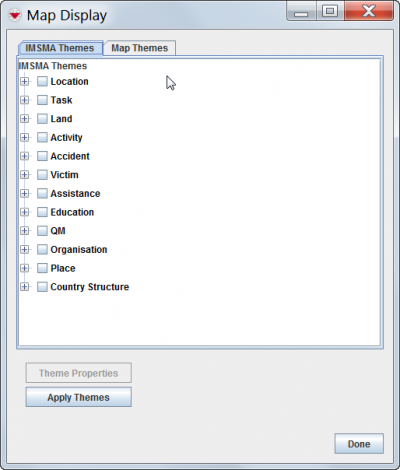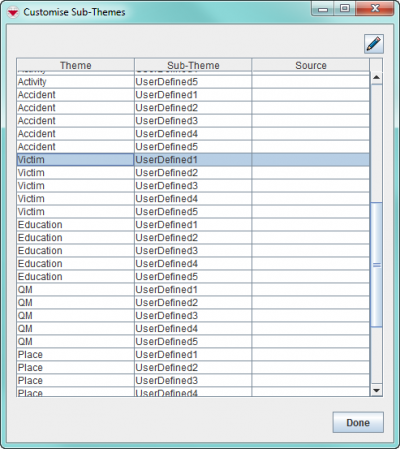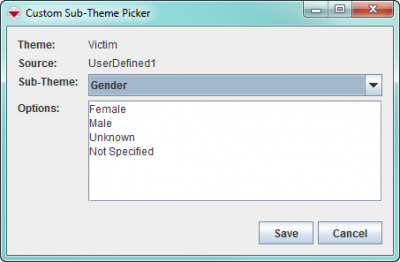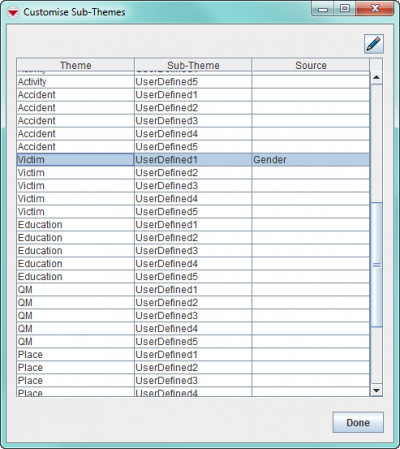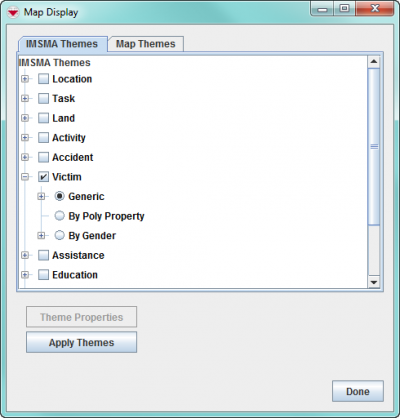| |
The below only describes what needs to be done in IMSMANG. The sub-theme also needs also to be defined in the imsma.mxd and the map imported again. Contact your GICHD IM advisor for step-by-step instructions. |
IMSMA Themes window
IMSMA allows you to add up to five customised themes, called sub-themes, to each of the IMSMA themes. Sub-themes can be created based on any IMSMA fields or custom-defined fields (including subobject CDFs) for that theme. For example, you could modify the Activity theme to include a sub-theme for the Booby Trapped field.
To add sub-themes:
- From the Customisation menu, select Sub-Themes Manager.
- The Customise Sub-Themes window displays.
- Each theme contains five blank rows for adding a sub-theme. These are labelled UserDefined1, UserDefined2, UserDefined3, UserDefined4, and UserDefined5.
- Select the row of the sub-theme that you want to assign or reassign.
- Click the
 button.
button. - The Custom Sub-Theme Picker window displays.
- Select a field from the Sub-Theme drop-down list.
- Click the Save button.
- The sub-theme displays in the Source column on the Customise Sub-Theme window.
- The sub-theme is automatically added to the IMSMA Themes.
- Define the sub-theme in the imsma.mxd.
- Re-import the background map.
Customise Sub-Themes window
Customise Sub-Themes window
Updated Customise Sub-Themes window
Updated IMSMA Themes window
| |
Once a sub-theme has been assigned to a blank row, that row cannot be unassigned (made blank) again. It can only be reassigned to another sub-theme. |
| |||||||||||||