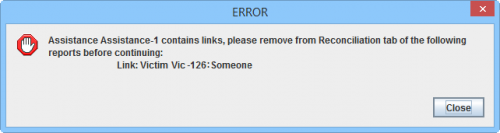Summary window toolbar
The Delete Action lets you delete data that has already been approved.
- Open the Summary window of the item that you would like to Delete.
- Click the Delete button.
- The Template for Delete Data Entry Form window displays. The list of possible templates are filtered to only included templates for the current item type.
- Select the Data Entry Form template that you would like to use
- Click OK.
- The Data Entry Form Editor displays a new Data Entry Form. The following information are automatically populated:
- Form ID
- Item ID
- Date of information
- Reconciliation tab.
Reconciliation Tab Delete Action
- No the other data fields in the template are also automatically populated.
Error message when there are linked items
- No other items may be linked to the item that you would like to Delete.
- Save, Submit or Approve the Data Entry Form.
- When the Data Entry Form is approved, the Summary window will be deleted.
Template for Delete Data Entry Form window
| |
This Action was introduced in version 6.0. |
| |||||||||||||||||||||