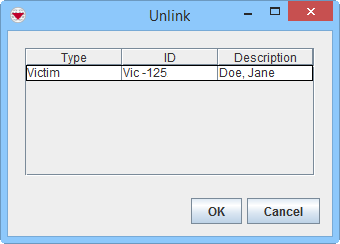Summary window toolbar
- Open the Summary window of the item that you would like to Unlink another item from.
- Click the
 button.
button. - The Unlink window displays.
- Select one or more linked items, and then click OK.
- The template selection window displays.
- Select the same Data Entry Form template used for the item you opened in step 1.
- Click OK.
- The Data Entry Form Editor displays a new Data Entry Form. The date of information field, the form ID field, the item ID field, and the Reconciliation tab are automatically populated with the unlink information.
- Approve, submit, or save the Data Entry Form.
- The items are unlinked when the Data Entry Form is approved.
Unlink window
| |
The unlink's date of the data entry form must be a later date than the data entry form that created the link. When the dates are the same, no change occurs. |
| |
Data entered in the Data Entry Form can overwrite existing item data. |
| |
You can restore the link between the items by unapproving the unlink Data Entry Form. |
| |||||||||||||||||||||