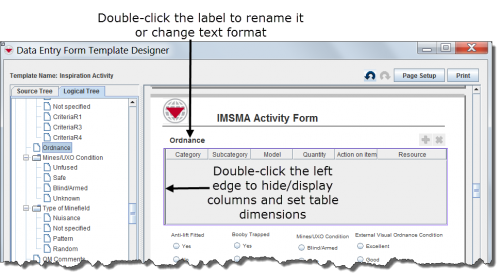
|
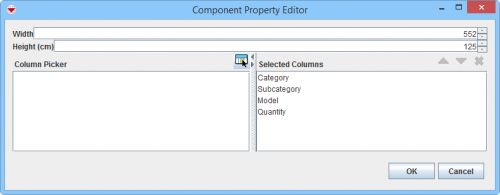 < <
|
Renaming a Table
- Double-click the label text above the table.
- In the Component Property Editor window, edit any of the following:
- Rename the table by editing the Text field.
- Change the label’s display format by editing the Font, Style, and Size fields.
- To save your changes, click the Submit button. To undo your changes, click the Cancel button.
Editing Width and Height
- Double-click the left side of the table near the edge.
- In the Component Property Editor window, enter new values into the Width or Height fields.
- To save your changes, click the OK button. To undo your changes, click the Cancel button.
Hide or Display Columns
- Double-click the left side of the table near the edge.
- In the Component Property Editor window, use the Column Picker to hide or display any of the available columns. For more information, refer to Select Display Columns.
- To save your changes, click the OK button. To undo your changes, click the Cancel button.
|