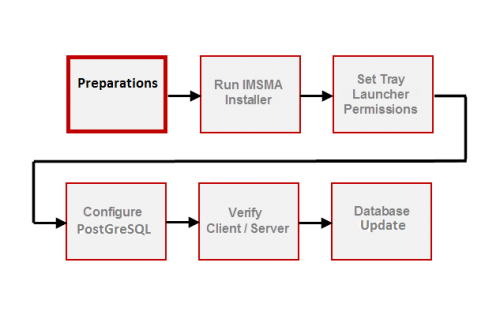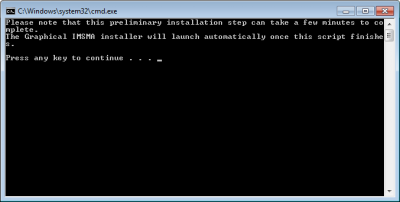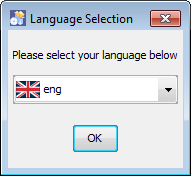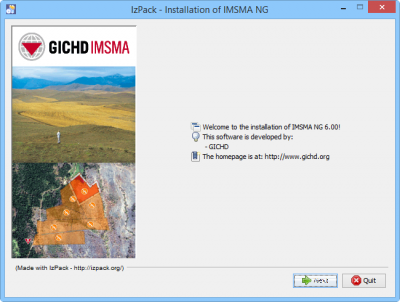| |
Patch installation of IMSMANG v 6.0 is ONLY possible to use when IMSMANG v 6.0 is already installed and the database is ALREADY upgraded to v 6.0. |
Contents
Part 1. Preparations
- Stop the IMSMANG client and server.
- Take a backup of the IMSMANG database.
- Stop the TrayLauncher.
- Take copy of PostGreSQL configuration file C:\IMSMAng\pgsql\data\pg_hba.conf.
Part 2. Run the IMSMANG Installer
- Double-click the Install_IMSMA.exe file in the patch installation package.
- When the command window displays, follow the instructions.
- Navigate the Installation panels of the graphical installer as described below:
- In the Welcome panel, click Next.
- Select the I accept the terms of this license agreement option, and click Next.
- In the packages selection panel, click Next.
- Wait for the installation progress bar to finish, then click Next.
- When the Setup Shortcuts panel displays, click Next.
- When the installation has completed successfully, click Done.

When the graphical installer has finished the focus goes back to the command window and the next steps of the installation continue so please do not close the command window.
- When prompted by the command window, press any key on the keyboard to continue.
Part 3. Set Permissions for the Tray Launcher
- On your desktop, right-click the IMSMA Tray Launcher icon and select the Properties option.
- In the IMSMA Tray Launcher Properties window, select the Shortcut tab, then click Advanced.
- In the Advanced Properties window, check the Run as administrator checkbox, then click OK. It is important to use Run as administrator the first time IMSMANG is started since other installation programs will be triggered. Depending on how much user permissions are limited, it might be better to not Run as administrator.
- Back in the IMSMA Tray Launcher Properties window, click OK. It is important to set this property since you will start other applications with the Tray Launcher.
</ol>
Part 4. PostGreSQL configuration
If there have been any changes done in the PostGreSQL configuration file C:\IMSMAng\pgsql\data\pg_hba.conf, they have to be re-applied.
4A. This always applies to Windows8.
4B. Replication.
Part 5. Database Update
- On your desktop, double-click the IMSMA Tray Launcher icon.
- A message will display notifying you if there are any database changes that needs to be applied. Click OK to begin the process(es).