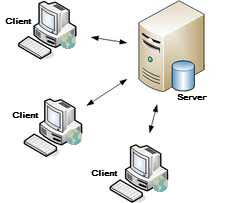IMSMANG is a application that consists of two layers; client and server, and may be configured in two different ways:
- stand-alone - both server and client parts are on the same computer (incl. database)
- client/server - server and client(s) parts are on different computers
Stand-alone configuration
|
Client/server configuration
|
You may read more about application layers and configuration here.
For both stand-alone and client/server installations there steps to start and stop are identical.
To start:
- Display the IMSMA Control Centre Icon
- Start the IMSMA Server
- Log into IMSMA
To stop:
- Log out of IMSMA
- Stop the IMSMA Server
Other functions in the TrayLauncher menu:
- Backup
- Restore
- Start iReport
- IMSMA Client Configuration Tool
- Console Window
- Exit TrayLauncer
Contents
Starting the IMSMANG server
- Double-click the IMSMA Tray Launcher on the computer's desktop or, choose Start Menu > Programs > IMSMA Tray Launcher. The IMSMA icon will be displayed in the notification area of your computer.

- Right-click the IMSMA Control Centre icon
 and choose IMSMA Server > Start Server.
and choose IMSMA Server > Start Server.

 |
If a Windows Security Alert window appears, click the Unblock button.
|
 |
If a Windows User Account Control window appears, click the Yes button.
|
- When the Server Progress reaches 100% you can start the IMSMA Client.
Starting the IMSMANG client
- Right-click the IMSMA Control Centre icon
 and choose Start Client.
and choose Start Client.

- Enter a user ID and password in the Login window and click OK.
 |
The password is case-sensitive.
|
- 425px
Stopping the IMSMANG client
- Choose File > Exit.
File:SaS05.png
Stopping the IMSMANG server
- Right-click the IMSMA Control Centre and choose IMSMA Server > Stop Server.

- Right-click the IMSMA Control Centre and choose Exit Control Centre.

CLIENT/SERVER INSTALLATIONS
Starting the IMSMANG server
 |
The instructions in this section are performed on a computer that is a dedicated server for IMSMANG. Follow the instructions for “Starting the IMSMANG server” in the Stand-alone Installations section of this article.
|
Starting the IMSMANG client
 |
The instructions in this section are performed on each computer that is running IMSMANG as a shared application. Follow the instructions for “Starting the IMSMANG client” in the Stand-alone Installations section of this article.
|
Stopping the IMSMANG client
 |
Before stopping the IMSMANG server, ensure that all IMSMANG client computers are disconnected from the server to prevent the loss of data or inconsistent data. Follow the instructions for “Stopping the IMSMANG client” in the Stand-alone Installations section.
|
Stopping the IMSMANG server
 |
Before stopping the IMSMANG server, ensure that all IMSMANG client computers are disconnected from the server to prevent the loss of data or inconsistent data.Follow the instructions for “Stopping the IMSMANG server” in the Stand-alone Installations section.
|
 and choose Start Client.
and choose Start Client.