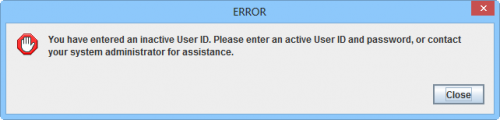| How To |
|---|
Contents
STAND-ALONE INSTALLATIONS
Starting the IMSMANG server
- Double-click the IMSMA Tray Launcher on the computer's desktop or, choose Start Menu > Programs > IMSMA Tray Launcher. The IMSMA icon will be displayed in the notification area of your computer.
| |
If a Windows Security Alert window appears, click the Unblock button. |
| |
If a Windows User Account Control window appears, click the Yes button. |
- When the Server Progress reaches 100% you can start the IMSMA Client.
Starting the IMSMANG client
- Right-click the IMSMA Control Centre icon
 and choose Start Client.
and choose Start Client. - Enter a user ID and password in the Login window and click OK.
- If the user account is inactive it is not possible to log in.
| |
The password is case-sensitive. |
Stopping the IMSMANG client
- Choose File > Exit.