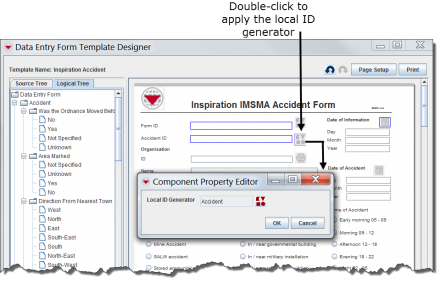- From the Customisation menu, select Data Entry Form Customisation > Template Designer.
- Create or modify a data entry form template as described in Data Entry Form Templates.
| |
If an existing template does not have the File:Local ID Type Button.png button next to the object ID data element you want to apply a local ID generator to, drag the data element to the Data Elements pane to remove it from the template and then add a new object ID data element to the template. |
- To apply a local ID generator to the data element:
- a.Double-click the File:Local ID Type Button.png button next to the element.
- b.In the Component Property Editor, click the File:Apply Local ID Type Button.png button.
- The Local ID Generator Selection window displays.
- c.Select the local ID generator you want to apply, and click the OK button.
- d.On the Component Property Editor window, click the OK button.
- e.From the Data Entry Form Template Designer window, save the template as described in Save a Data Entry Form Template.
- f.Publish the template as described in Publish a Data Entry Form Template section.
- b.In the Component Property Editor, click the File:Apply Local ID Type Button.png button.
| |||||